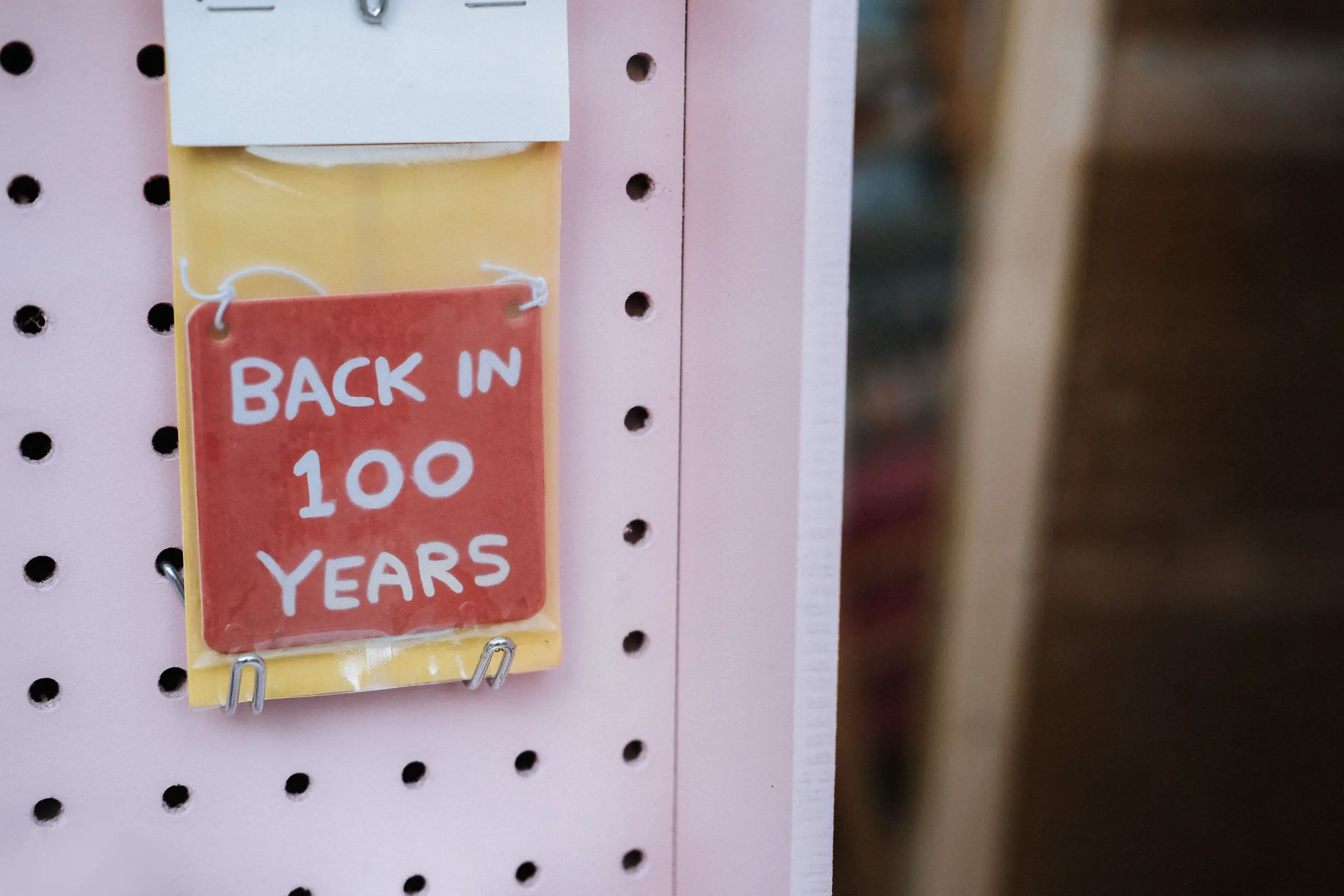Updated: 2023-08-19
With the high price of printer ink, you can be sure that ink manufacturers are making a good amount of profit when you buy their products. If you want to save your money, you should try to make sure that you don’t waste the ink and that you extend the life as long as possible of your existing toners and ink cartridges.
Here are some tips that will help to make your inks last as long as possible.
Table of Contents
- Toners
- How To Store Toner Cartridges Properly
- Fool The Sensors
- Use Masking Tape To Cover The Drum Unit’s “Window”
- You Can Set Your Laser Printer To An Ink-Saving Mode (E.G., HP Printers Have The Eco-Mode)
- Black Is Best For Drafts And Other Unimportant Documents
- Redistribute The Toner
- Inks
- Not All Test Pages Have To Be Completed
- If You Don’t Intend To Use It, store it
- Print As Many Copies As You Need. Not More. Not Less.
- Draft, Draft, And Draft
- Fonts Matter
- Read Twice, Print Once
Toners
Toner cartridges are your printer consumables. They contain toner powder made of high-engineered polymers combined with carbon and color agents, making it possible to print. Users often complain about the high cost of these toners, sometimes they cost even more than the laser printer unit. To solve this problem, users of printers resort to buying compatible toner cartridges to save money.
These compatible toners may reduce your printing costs, but would you like to learn how to prolong the life of your cartridges and save even more money?
Toner cartridges have an average shelf life of 18 months and a post-installation life of 6 months. This gives them a total life expectancy of 24 months. This can be extended by following the simple steps mentioned below.
How To Store Toner Cartridges Properly
Pay attention to the temperature. Avoid heat registers. Too much heat can cause toner powder to melt or fuse in the cartridge’s components. There is a high chance that your cartridges will become unusable if this happens.
These printer cartridges can be photo-sensitive, so it is a good idea to keep them in the dark cabinet at 60 to 78 degrees Fahrenheit. However, too low temperatures can cause the components to deteriorate and render them unusable in your printer.
Fool The Sensors
Some ink or toner cartridges have sensors that are integrated into their housings. They may look like tiny holes on an otherwise solid design. These sensors inform the printer when there is no ink or toner. E.g., this is why Brother toners have small transparent windows on them.
If you own a Brother printer, a simple masking tape can extend the life of your cartridge. Take your toner cartridge out of your printer and examine the tiny windows on either side. These windows let the printer “see” when the toner is low. You can trick the printer by covering these windows with opaque tape (electrical, masking tape) into thinking that there is more toner there. And most times, there’s plenty.
Use Masking Tape To Cover The Drum Unit’s “Window”
You will find similar windows in your cartridge’s drum unit. You can cover the drum unit window with tape and then you will not need to tape your toner cartridge. It is best to work with the drum in dim lighting as light can cause damage. However, a brief exposure to normal indoor lighting is OK.
You may be able to print hundreds of more pages by simply taping the windows in either the drum or cartridge. You will need to be careful to avoid fading, streaking, and other signs of low toner. These print defects can be corrected by refilling the cartridge or purchasing a new one.
You Can Set Your Laser Printer To An Ink-Saving Mode (E.G., HP Printers Have The Eco-Mode)
An eco-mode setting is available on many multifunction centers and laser printers. The eco-mode setting allows the printer to print documents and images with a minimum of toner, saving you money on toner.
Black Is Best For Drafts And Other Unimportant Documents
You should choose printing black if you are going to print drafts, homework or full-text documents. The normal setting tends not to use all colors and wastes them.
Redistribute The Toner
This hack will help you get the most from your toner cartridges whenever low-toner alert messages appear on your screen. Simply take the toner cartridge from your printer and gently shake it to loosen any toner which is stuck to the sides of the toner containment area. This will allow your printer to produce more output.
Inks
Ink cartridges, just like laser toners, are expensive items that you need to buy regularly. Sometimes, you would prefer to buy a new printer than a set of ink cartridges, simply because it is more affordable.
It is absurd to buy a new printer instead of replacing your cartridges each time you run out. It would be more cost-effective to prolong the life of your cartridges than to buy a new printer. Here are some tips to extend the life of ink cartridges.
Not All Test Pages Have To Be Completed
Test pages are not obligatory, you do not have to print them every time, save ink instead, print a few lines of text instead of a full page.
If You Don’t Intend To Use It, store it
If you don’t plan to use your printer for a long time, it is best to remove the ink cartridges. If you are not going to use your printer for long periods, you should find a place to properly store the inks. You can keep inks vertically sealed in their original packaging or place them in a ziplock bag with a damp sponge.
If ink cartridges stop printing after a long delay in printing, but the ink is still liquid, it means that the inks have dried out and become clogged at the point where they exit the printer cartridge (cartridge nozzles). Use an alcohol-dipped cotton swab to clean the area where the ink has dried out. Once the ink has dried, the new ink will flow through the fuses.
Print As Many Copies As You Need. Not More. Not Less.
To prevent dried ink from clogging your inkjet printer, you should use it frequently. To avoid dried ink clogging, make it a habit to print a page every few weeks. Even if you don’t have anything important to print, do it.
Draft, Draft, And Draft
If you don’t plan to print any important documents, such as business proposals or family photos, use the draft mode. This mode will save you both time and ink.
Before you print, make sure to check the printer settings page. Click on “preferences” to see the various types of printing, including “fast draft,” “fast normal,” normal, and “best.”
Some of these options may differ depending on the printer. Use the one that suits you best. To save your costs, switch to “draft” mode.
Fonts Matter
You can save ink by using less-ink-intensive fonts like Calibri, Century Gothic, and Cambria to save ink.
Read Twice, Print Once
It is important to review all aspects of the document (grammar and spelling, layout, punctuations, etc.). Before printing, ensure you have checked everything (grammar, spellings, and layout) to ensure no errors. Use the print preview to check everything. This will help to save paper and toner. Only print the documents you need. You should only print the necessary documents.
These tips will help extend the life of your ink and toner cartridges.